Streamline your container build and publish with .NET 8
.NET 8 is a big step forward for building and using containers, with improvements for performance, security, and usability. We’ve been working over several releases to make .NET one of the simplest and most secure container platforms, as a default experience. Those efforts have all come together in an integrated way with .NET 8. We’ve delivered on the most common requests: non-root images, smaller image size, and built-in image publishing. We’ve also delivered some critical features that are required for advanced workflows.
We’ve pivoted to dotnet publish as our recommended approach to container publishing. It makes it really easy to produce images. That’s all driven by MSBuild (which powers dotnet publish). It can infer intent and make decisions on your behalf, for example, on the best base image to use. As we add and expand features, like Native AOT, we teach dotnet publish the best default container publishing choices for that scenario. That makes container publishing a straightforward extension of your development process.
Dockerfiles remain very popular and we continue to provide extensive samples for them, including how to enable new scenarios like non-root. In fact, we often reach for Dockerfiles when we’re prototyping ideas or reproducing a customer issue.
We recently worked with the team at Docker to improve the docker CLI .NET developer experience. It is now possible to run docker init in a .NET project directory to generate a working Dockerfile. Those Dockerfiles use some very useful caching features that we’re starting to adopt in our samples.
We recommending taking a look at the .NET 8 Container Workshop that we shared in our .NET Conf 2023 container talk as a great way to learn all the new .NET 8 capabilities.
In this post, you will learn how to:
- Publish a container image using dotnet publish
- Produce an image for a specific distro with the SDK
- Build a globalization-friendly chiseled image
- Inspect a container image to understand what is included in the chiseled image
- Understand important differences between SDK published container images and Dockerfile based images
The post will demonstrate some quick demos (with useful syntax that you can re-use). We’ll go into more detail in follow-up posts. If you are less into commandline experience, you’ll find that Visual Studio Code works much the same way.
Publish a “Hello world” container image
Let’s start with the most basic experience with the console app template.
$ dotnet new console -o myapp
$ cd myapp
$ dotnet publish -t:PublishContainer -p:EnableSdkContainerSupport=true
Building image 'myapp' with tags 'latest' on top of base image 'mcr.microsoft.com/dotnet/runtime:8.0'.
Pushed image 'myapp:latest' to local registry via 'docker'.
$ docker run --rm myapp
Hello, World!The PublishContainer task produces a container image that it pushes to the local Docker daemon. It knows that a runtime base image should be used for console apps and that an 8.0 tag should be used for a .NET 8 app. The resulting image can be run with docker run, which requires Docker Desktop (or equivalent) to be installed.
The EnableSdkContainerSupport property is required for publishing console projects as container images. It is not set by default for console apps (or any other app that uses the Microsoft.NET.Sdk SDK), while ASP.NET Core apps have it set (implicitly). This property can be included in a project file, which is recommended, or set via the CLI (as demonstrated above).
Inspecting the image
It’s often easier to understand what is going on with a better demo.
The following is a two line Program.cs, which will print runtime information.
using System.Runtime.InteropServices;
Console.WriteLine($"Hello {Environment.UserName}, using {RuntimeInformation.OSDescription} on {RuntimeInformation.OSArchitecture}");The project file has been updated to include the EnableSdkContainerSupport property so it doesn’t need to be provided with the dotnet publish command.
<Project Sdk="Microsoft.NET.Sdk">
<PropertyGroup>
<OutputType>Exe</OutputType>
<TargetFramework>net8.0</TargetFramework>
<RootNamespace>hello_dotnet</RootNamespace>
<ImplicitUsings>enable</ImplicitUsings>
<Nullable>enable</Nullable>
<!-- This property is needed for `Microsoft.NET.Sdk` projects-->
<EnableSdkContainerSupport>true</EnableSdkContainerSupport>
</PropertyGroup>
</Project>Let’s rebuild and re-run the container image again.
$ dotnet publish -t:PublishContainer
Building image 'myapp' with tags 'latest' on top of base image 'mcr.microsoft.com/dotnet/runtime:8.0'.
Pushed image 'myapp:latest' to local registry via 'docker'.
$ docker run --rm myapp
Hello app, using Debian GNU/Linux 12 (bookworm) on X64.NET images use Debian by default, which is apparent from the output. We can also see that app is the user running the process. We’ll discuss the app user in much more depth in a following post.
$ docker run --rm --entrypoint bash myapp -c "cat /etc/os-release | head -n 1"
PRETTY_NAME="Debian GNU/Linux 12 (bookworm)"The image is indeed Debian, as demonstrated by the os-release file in the image. In fact, the RuntimeInformation API gets the data from this same file, which is why the strings match.
Producing an image for a specific distro
It is possible to build an image for a specific distro with the SDK. We’ll start with publishing the aspnetapp for Alpine.
$ dotnet publish --os linux-musl -t:PublishContainer
Building image 'aspnetapp' with tags 'latest' on top of base image 'mcr.microsoft.com/dotnet/aspnet:8.0-alpine'.
Pushed image 'aspnetapp:latest' to local registry via 'docker'.
$ docker run --rm -it -p 8000:8080 aspnetapp
info: Microsoft.Hosting.Lifetime[14]
Now listening on: http://[::]:8080
info: Microsoft.Hosting.Lifetime[0]
Application started. Press Ctrl+C to shut down. The SDK knows when a build targets linux-musl that an Alpine image should be used. This feature is new with .NET SDK 8.0.200. Previously, ContainerFamily=alpine had to be used to get the same result.
The following image shows the web app in the browser.
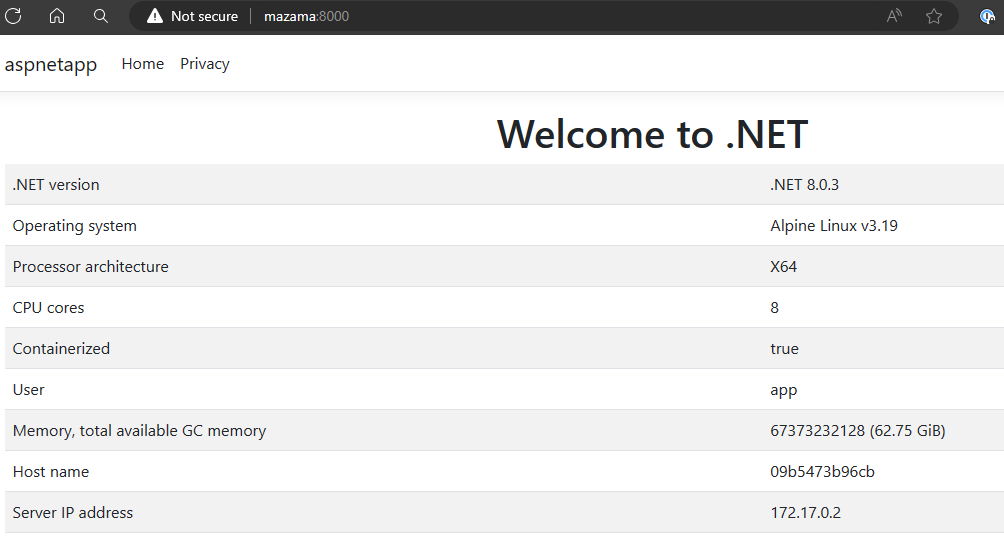
ContainerFamily=jammy is needed to produce Ubuntu images and ContainerFamily=jammy-chiseled is needed to produce Ubuntu Chiseled containers.
$ dotnet publish -t:PublishContainer -p:ContainerFamily=jammy-chiseled
aspnetapp -> /home/rich/git/dotnet-docker/samples/aspnetapp/aspnetapp/bin/Release/net8.0/aspnetapp.dll
aspnetapp -> /home/rich/git/dotnet-docker/samples/aspnetapp/aspnetapp/bin/Release/net8.0/publish/
Building image 'aspnetapp' with tags 'latest' on top of base image 'mcr.microsoft.com/dotnet/aspnet:8.0-jammy-chiseled'.
Pushed image 'aspnetapp:latest' to local registry via 'docker'.You can see that an Ubuntu Chiseled image is used. You can also see that publish defaults to Release with .NET 8.
The Alpine support is arguably simpler. Alpine is the only distro we support for the linux-musl configuration, while we produce both Debian and Ubuntu container images for linux with Debian being the default (which we do not intend to change).
World-ready chiseled images
We heard a lot of excitement about chiseled images when we first announced them, however, some users told us that they needed globalization-friendly chiseled images. We produced those as extra images that include icu and tzdata libraries.
Let’s take a look at how that works with the globalapp sample, starting with ContainerFamily=jammy-chiseled.
$ dotnet publish -t:PublishContainer -p:EnableSdkContainerSupport=true -p:ContainerFamily=jammy-chiseled
Building image 'globalapp' with tags 'latest' on top of base image 'mcr.microsoft.com/dotnet/runtime:8.0-jammy-chiseled'.
Pushed image 'globalapp:latest' to local registry via 'docker'.
$ docker run --rm globalapp
Hello, World!
****Print baseline timezones**
Utc: (UTC) Coordinated Universal Time; 04/01/2024 23:41:20
Local: (UTC) Coordinated Universal Time; 04/01/2024 23:41:20
****Print specific timezone**
Unhandled exception. System.TimeZoneNotFoundException: The time zone ID 'America/Los_Angeles' was not found on the local computer.
---> System.IO.DirectoryNotFoundException: Could not find a part of the path '/usr/share/zoneinfo/America/Los_Angeles'.
at Interop.ThrowExceptionForIoErrno(ErrorInfo errorInfo, String path, Boolean isDirError)
at Microsoft.Win32.SafeHandles.SafeFileHandle.Open(String path, OpenFlags flags, Int32 mode, Boolean failForSymlink, Boolean& wasSymlink, Func`4 createOpenException)
at Microsoft.Win32.SafeHandles.SafeFileHandle.Open(String fullPath, FileMode mode, FileAccess access, FileShare share, FileOptions options, Int64 preallocationSize, UnixFileMode openPermissions, Int64& fileLength, UnixFileMode& filePermissions, Boolean failForSymlink, Boolean& wasSymlink, Func`4 createOpenException)
at System.IO.Strategies.OSFileStreamStrategy..ctor(String path, FileMode mode, FileAccess access, FileShare share, FileOptions options, Int64 preallocationSize, Nullable`1 unixCreateMode)
at System.TimeZoneInfo.ReadAllBytesFromSeekableNonZeroSizeFile(String path, Int32 maxFileSize)
at System.TimeZoneInfo.TryGetTimeZoneFromLocalMachineCore(String id, TimeZoneInfo& value, Exception& e)
--- End of inner exception stack trace ---
at System.TimeZoneInfo.FindSystemTimeZoneById(String id)
at Program.<Main>$(String[] args) in /home/rich/git/dotnet-docker/samples/globalapp/Program.cs:line 24That’s surely not good! This app doesn’t work correctly without tzdata and that’s exactly what the error is telling us. That’s also the problem that motivated the feature requests we received that led to the extra images. Note that the exception is due to tzdata, but we’d see an ICU related exception as well if the program had gotten farther.
Let’s try again with the extra image. I’ll also pass in a specific timezone this time using the TZ environment variable.
$ dotnet publish -t:PublishContainer -p:EnableSdkContainerSupport=true -p:ContainerFamily=jammy-chiseled-extra
Building image 'globalapp' with tags 'latest' on top of base image 'mcr.microsoft.com/dotnet/runtime:8.0-jammy-chiseled-extra'.
Pushed image 'globalapp:latest' to local registry via 'docker'.
$ docker run --rm -e TZ="Pacific/Auckland" globalapp
Hello, World!
****Print baseline timezones**
Utc: (UTC) Coordinated Universal Time; 04/02/2024 00:48:41
Local: (UTC+12:00) New Zealand Time; 04/02/2024 13:48:41
****Print specific timezone**
Home timezone: America/Los_Angeles
DateTime at home: 04/01/2024 16:44:02
****Culture-specific dates**
Current: 04/01/2024
English (United States) -- en-US:
4/1/2024 11:44:02 PM
4/1/2024
11:44 PM
English (Canada) -- en-CA:
2024-04-01 11:44:02 p.m.
2024-04-01
11:44 p.m.
French (Canada) -- fr-CA:
2024-04-01 23 h 44 min 02 s
2024-04-01
23 h 44
Croatian (Croatia) -- hr-HR:
01. 04. 2024. 23:44:02
01. 04. 2024.
23:44
jp (Japan) -- jp-JP:
4/1/2024 23:44:02
4/1/2024
23:44
Korean (South Korea) -- ko-KR:
2024. 4. 1. 오후 11:44:02
2024. 4. 1.
오후 11:44
Portuguese (Brazil) -- pt-BR:
01/04/2024 23:44:02
01/04/2024
23:44
Chinese (China) -- zh-CN:
2024/4/1 23:44:02
2024/4/1
23:44
****Culture-specific currency:**
Current: ¤1,337.00
en-US: $1,337.00
en-CA: $1,337.00
fr-CA: 1 337,00 $
hr-HR: 1.337,00 kn
jp-JP: ¥ 1337
ko-KR: ₩1,337
pt-BR: R$ 1.337,00
zh-CN: ¥1,337.00
****Japanese calendar**
08/18/2019
01/08/18
平成元年8月18日
平成元年8月18日
****String comparison**
Comparison results: `0` mean equal, `-1` is less than and `1` is greater
Test: compare i to (Turkish) İ; first test should be equal and second not
0
-1
Test: compare Å Å; should be equal
0That’s a lot better. Let’s do a size comparison to get the point across.
$ dotnet publish -t:PublishContainer -p:EnableSdkContainerSupport=true
Building image 'globalapp' with tags 'latest' on top of base image 'mcr.microsoft.com/dotnet/runtime:8.0'.
Pushed image 'globalapp:latest' to local registry via 'docker'.
$ dotnet publish -t:PublishContainer -p:EnableSdkContainerSupport=true -p:ContainerFamily=jammy-chiseled-extra -p:ContainerRepository=globalapp-jammy-chiseled-extra
Building image 'globalapp-jammy-chiseled-extra' with tags 'latest' on top of base image 'mcr.microsoft.com/dotnet/runtime:8.0-jammy-chiseled-extra'.
Pushed image 'globalapp-jammy-chiseled-extra:latest' to local registry via 'docker'.
$ docker images globalapp
REPOSITORY TAG IMAGE ID CREATED SIZE
globalapp latest 91422e1c0b0e 17 seconds ago 193MB
$ docker images globalapp-jammy-chiseled-extra
REPOSITORY TAG IMAGE ID CREATED SIZE
globalapp-jammy-chiseled-extra latest da9621e19cad 59 seconds ago 123MBThese commands build the sample for the default Debian image then for the Ubuntu Chiseled extra image. The difference is 70MB (uncompressed). That’s a pretty nice win. You could similarly use Alpine with the following pattern.
Frequently asked questions
How does this all work?
The mechanism that PublishContainer uses is more straightforward than one might guess. Container images are compressed files, composed of layers of compressed files. The PublishContainer MSBuild Target builds the app, compresses it in the correct format (with metadata), downloads a base image (also a compressed file) from a registry, and then packages the layers together in (again) the correct compressed format. Much of this is accomplished with the (relatively new) TarFile class. In fact, all of this container functionality was implemented only after TarFile was added.
“Where’s the Dockerfile?”
We sometimes get asked if users can see the Dockerfile we are using or if it can be modified. There is no Dockerfile that is used in this scenario. docker build and a Dockerfile assumes a Linux operating system, in particular to execute RUN commands (like to run apt, curl or tar). We don’t have or support anything like that. PublishContainer is solely downloading base image layers and then copying one container layer onto another and packaging them up as an OCI image.
“This is a great ‘no Docker’ solution!”
That’s not the intent and not really reality. The PublishContainer support can be thought of as a “no Dockerfile” solution, however Docker is incredibly useful, and you can see that the post relies on it extensively. We also see users using podman. If you are really adventurous, you can use containerd, directly.
There is one way in which this is correct. dotnet publish supports pushing images to a registry. It supports several. This capability can be very useful for GitHub Actions and similar CI environments. We’ll cover that in a later post.
“How do I install packages with
aptif there is noDockerfile?”
You don’t, directly. dotnet publish can download any base image. You can make your own base image, for example, with additional packages installed, push that to a registry and then reference that. It can be based on one of the Microsoft images or not. dotnet publish is happy to download it.
Summary
Containers have become synonymous with the cloud for many styles of workloads. While we’ve been saying that for years, it is more true now than ever. Delivering first-class container support has been a focus of the team for several years now, and we remain committed to that.
With .NET 8, we’ve delivered: non-root images (for security and usability), chiseled images (for performance and security), and container image building with dotnet publish (for usability).
There is still a lot more to tell with what we delivered in .NET 8, which we’ll describe and demonstrate in future posts.

 Light
Light Dark
Dark
6 comments
I don’t like “no Dockerfile” approach. Requires too much extra work to setup a local build.
Can you elaborate? If you don’t have (additional) native dependencies, the “no Dockerfile” approach is objectively easier. I wonder what you are seeing that I’m missing. Both approaches require
dotnet publish. It’s just a question of where that goes.Hey Richard, thanks for this blog post! Looking very good!
I have two questions or rather requests for the next article that’ll go into more detail:
How does this all work?
[…] The PublishContainer MSBuild Target builds the app, compresses it in the correct format (with metadata), downloads a base image (also a compressed file) from a registry, and then packages the layers together in (again) the correct compressed format. […]
Does this mean that the build step happens on the host, rather inside the build layer?
In the past, we had a lot of issues using an private NuGet feed in Azure DevOps, because they build layer could not access that feed.
“How do I install packages with apt if there is no Dockerfile?”
You don’t, directly. dotnet publish can download any base image. You can make your own base image, for example, with additional packages installed, push that to a registry and then reference that. It can be based on one of the Microsoft images or not. dotnet publish is happy to download it.
An extended example with code for this would be great.
That’s exactly right – the .NET SDK on your host constructs the image by manipulating the primitives and data structures that make up an image – tarball archives for the image’s file system, json for configuration that controls how the image is run, and json for the manifest that ties the two kinds of data together. It’s the same net result as a
docker buildcommand, just more integrated with the .NET SDK.One of the benefits of this is easier integration with NuGet authentication, as you noted. There are other benefits as well, as Rich highlighted in the post – we can use the information the build already knows about your project to make the most fit-for-purpose container image possible with no additional work on your part.
I’ve got a repo where I collect samples/a few use cases, and I think what you’re asking for can be found in this snippet. This is a Publish Profile file that I’m using to collect all of the properties I’d like to use together when making a certain kind of container – the most relevant one for your question here is the
ContainerBaseImageproperty. This has been set to the fully-qualified base image name of the image I want to use – in this casemcr.microsoft.com/dotnet/nightly/runtime-deps:8.0-jammy-chiseled. However, you can set this property to any base image you want and we’ll use it. The only requirement is that the image be pushed up to a registry – we don’t yet support using an image that’s only available in a local Docker backend.Hi, thanks for the updates!
Have you considered extending
dotnet publishcommand to supportDockerfile?That would help in situations where the Docker-in-Docker approach is not allowed due to security or other concerns. Right now, it’s needed to rely on 3rd party Kaniko tool to build docker images (inside Kubernetes), from Dockerfiles, without relying on
docker buildcommand.In case,
dotnet publishsupports that, we’d be able to reduce that extra dependency, which is always nice!Thank you!
Hi Darjan, we haven’t considered consuming Dockerfiles as an input to the container publish. Such a thing is technically possible but would have limitations. For example, no RUN commands would be able to be used by the SDK container publish, because RUN commands require executing on a Linux runtime environment. If this would be useful for you, I’d encourage you to log a feature request at https://github.com/dotnet/sdk-container-builds/issues/new.